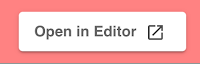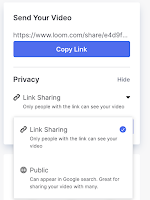It's been a while since I posted, but I wanted you all to know about some websites that are awesome for creating videos and capturing you talking, or you talking over your screen. Two really great products are available to you and easy to use, edit, and share.
Let's start with Screencastify. Screencastify.com will allow you to record your screen, or part of your screen and also put your video face as an overlay. This is great from providing voice-over to a presentation or document and connect with your audience. The video will save into your Google Drive and be accessible anytime. You'll be able to share the video, or download the video to upload other places.
Screencastify has a Chrome extension that allows you to access it with just one click.
Screencastify also has a pretty nice editor, so you can trim videos, to get them just right. Editing can be done from the editor after you record.
You can share your videos to many locations. You can place it directly in Google Classroom, or even download for later.
But, one of Screencastify.com's restrictions on the free version is that it restricts you to 5 minutes of video. It is a nice product and easy to use, but 5 minutes means you have to record in parts, or find another product...
The other product you might want to explore is Loom.com.
Loom provides educators with unlimited recording. Loom also provides a Chrome extension. When you go to loom.com you need to create an account using your school email address. Once you have an account built with Loom, you need to get an upgrade. Go to this link and request an upgrade, and they are giving educators one for free. Click on the blue button and get your account verified.
Loom videos are stored on their website in your account. You can edit your videos on the website, or you can share with the link. You can also download the video to use somewhere else. The nice thing about Loom is that it allows you more than 5 minutes. You can make them public or control by requiring the link.
So, as you start to think about teaching with video lessons, whether is is online teaching or blended opportunities, you might want to consider one of these two options. Both of them are Google friendly and easy for teachers and students to use.